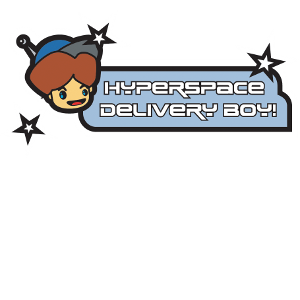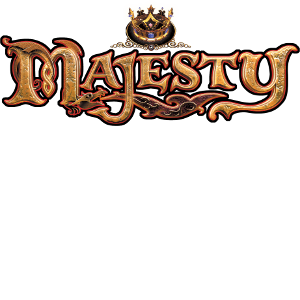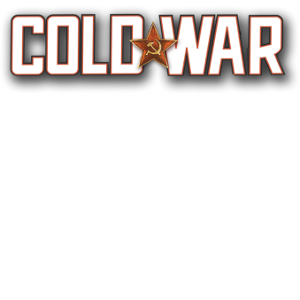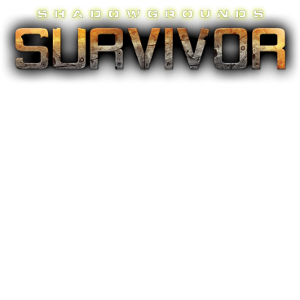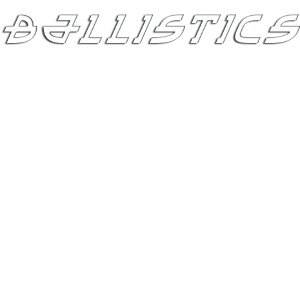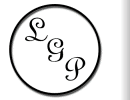| FAQ for Jets'n'Guns 1 Installation
1.1 When I try to mount /mnt/cdrom or cd /mnt/cdrom I am told `no such file or directory`
1.2 When installing I get a message like: tail: cannot open `+2` for reading:
1.3 Installation fails with a message like: /tmp/.setup12345: No such file or directory
1.4 [downloaded version or demo only] After the setup program has verified the data, it then fails to start the graphical installer, with a message like: Extraction Failed
1.5 When I try and install, I get a message similar to: Unable to open setup.data/setup.glade, aborting!
2 Updates
2.1 When running lgp_update I get a message like: Searching for installed products... tail: cannot open `+2` for reading:
3 Demo
3.1 I have downloaded the demo, but when I double-click on the icon, it does not install, but opens the demo in another application such as a text editor.
4 Starting the Game
4.1 How do I start the game?
4.2 When I try and start the game, I get an error about: symbol errno, version GLIBC_2.0 not defined in file libc.so.6 with link time reference
5 Sound
5.1 I get no sound, and messages about (snd_ctl_open_noupdate) Invalid CTL hw:0
6 Contact
6.1 How do I receive technical support?
1 Installation
1.1 When I try to mount /mnt/cdrom or cd /mnt/cdrom I am told `no such file or directory`
| | Some distributions have now changed the default location for the CD Rom
Try using /media/cdrom
If that does not work, and you have a CD or DVD burner, try using /media/cdrecorder
More recently some distributions will have the disc name in /media. Try looking in /media for a directory whose name matches the name of the game, and use that. |
1.2 When installing I get a message like: tail: cannot open `+2` for reading:
| | This is due to changes in some of the unix commandline tools.
On the commandline, simply type the following:
export _POSIX2_VERSION=199209
And then try running the installation again, ensuring you run it from the same commandline as you just typed the above command in. |
1.3 Installation fails with a message like: /tmp/.setup12345: No such file or directory
| | If you are running a 64 bit system, you need to install the 32 bit compatibility libraries. |
1.4 [downloaded version or demo only] After the setup program has verified the data, it then fails to start the graphical installer, with a message like: Extraction Failed
| | This is usually because there is not enough room in /tmp which is where the game is extracted to.
To resolve this problem, you should ensure you have enough space in /tmp or use the --target option for the installer, which can be used to give it a new directory to install to. For example
gameinstaller.run --target /path/to/directory |
1.5 When I try and install, I get a message similar to: Unable to open setup.data/setup.glade, aborting!
| | There is an error in packaging that prevents users other than the user who mounted the disc (or root) from installing the game.
To fix the error, either mount the disc as the user you wish to install the game as, or install the game as root, or copy the discs contents to your hard drive, and install from there, using the following command as root
cp -R /media/Jets_Linux/ /tmp/jets
chmod 755 /tmp/jets/.data/setup.data/setup.glade
And then run the setup.sh from the user you wish to install as from the /tmp/jets location you just copied it to. |
2 Updates
2.1 When running lgp_update I get a message like: Searching for installed products... tail: cannot open `+2` for reading:
| | This is due to changes in some of the unix commandline tools.
On the commandline, simply type the following:
export _POSIX2_VERSION=199209
And then try running lgp_update again, ensuring you run it from the same commandline as you just typed the above command in. |
3 Demo
3.1 I have downloaded the demo, but when I double-click on the icon, it does not install, but opens the demo in another application such as a text editor.
| | You need to change the permissions of the demo. By default many Linux versions do not allow you to run things you have downloaded.
Usually, this is done in a method that is similar to this (it varies for each linux version).
Simply right-click on the icon, and you will see a manu that includes an option such as `Properties`
Select this option.
You shoudl at this point see a new window with several options. You need to select the option that is about `permissions`.
When you have, you need to set the `execute` or `run` permission to on.
Click OK, or Apply, and then you will be able to double-click on the icon to install the demo. |
4 Starting the Game
4.1 How do I start the game?
| | To start the game, you may simply select its entry from your command button on your toolbar. It will either be found in the `Games` or the `Other` section. |
4.2 When I try and start the game, I get an error about: symbol errno, version GLIBC_2.0 not defined in file libc.so.6 with link time reference
| | This error can be resolved by typing:
export LD_ASSUME_KERNEL=2.2.5
into the commandline before starting the game. Note you must use the same terminal window to start the game as you type this command into. |
5 Sound
5.1 I get no sound, and messages about (snd_ctl_open_noupdate) Invalid CTL hw:0
| | This is usually because of the new PulseAudio system that makes sound difficult to use on Linux.
To fix this problem, you need to do one of the following (in order of ease)
run the game using pasuspender
pasuspender gamename
run the game using padsp
padsp gamename
Finally if these fail, or give poor results, you need to install the OSS layer for ALSA and ensure it is loaded into the kernel. This will vary for each Linux distribution, and you should consult your Linux distribution documentation for instructions on how to do this. |
6 Contact
6.1 How do I receive technical support?
| | Send email to support@linuxgamepublishing.com to receive technical support. |
|